Your Event Schedule: Email, Print, and Sync with Google, Apple, or Outlook
Effortlessly organize your schedule and share it with others using these features. Whether you want to email, print, share, or sync your event schedule, follow the steps below for a seamless experience.
Emailing Your Schedule
- Click on My Schedule.
- Click the Envelope Icon.
- Your schedule will be automatically sent to your registered email address.
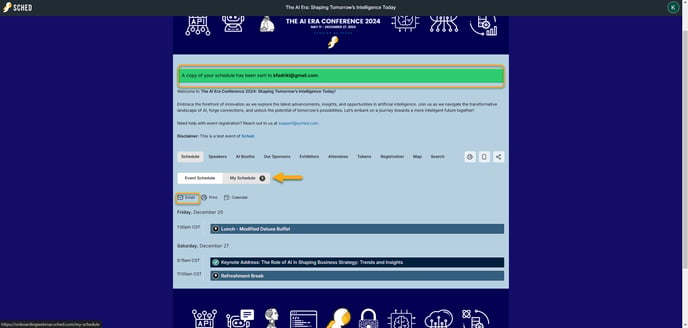
You can forward the email to share your schedule with friends or colleagues.
Print Event Schedule
To print your event schedule, follow these steps:
- Print the Full Event Schedule:
- Click on the Event Schedule to view all sessions.
- Then, click the printer icon. You will be routed to a page where you can download or print the full schedule as a PDF file.

- Print Your Personal Schedule:
- Click on My Schedule to view only the sessions you’ve added to your personal schedule.
- Then, click the printer icon. You will be routed to a page where you can download or print the PDF file of your selected sessions.

After downloading the PDF, you can email it to others to share your schedule.
Note: Before printing, you can filter the schedule by date, venue, or type to create a customized guide. Additionally, you can share your schedule by downloading the PDF and sending it to your friends.
Sharing the Event Link
To share the event link:
- Click the Share Icon.
- Choose a platform (Facebook, X, LinkedIn, WhatsApp, or Telegram).
- Alternatively, click Copy Link to paste and share it wherever you like.

Google Calendar, Outlook & Apple Calendar
Want to make sure you don’t overbook meetings during your event? Use iCal links for Apple iCal, Google Calendar, or Microsoft Outlook to subscribe to your personal schedule and automatically see any changes or overlaps.
When you’re logged in, the subscription links are to your personal schedule. When you’re logged out, the subscription links are for the entire event schedule.
Sync to your calendar:
1. Click the Mobile App + iCal Icon:
- In the top right corner, click the three icons, then select Mobile App + iCal.
- Choose from Apple, Google, or Microsoft Outlook calendar links to subscribe to your personal schedule.
2. Confirm Your Calendar Subscription:
- Select the calendar you wish to subscribe to.

3. Adjust Auto-Refresh Settings:
- Set your auto-refresh to ensure you receive any schedule updates.
Good to know:
If your event planner has chosen for your event to remain private (not visible to the not-invited), then you cannot export your personal schedule to your calendar.