Collecting Feedback with Surveys
Collecting valuable feedback from your attendees helps you make better decisions. Attendees can tell you about the best speakers, most exciting topics, and logistical setbacks. Use their insights to maximize your next event. You can use Sched or a platform like Google Forms, Wufoo or Typeform to collect feedback.
Sched’s Built-in Feedback Form
Sched offers two types of feedback forms: Session Feedback for individual sessions and Event Feedback for the whole event. Access them in your Event Dashboard → Feedback Forms to edit details or questions, add custom questions (available on the Ultra Plan), and manage settings. Session Feedback can also be turned on or off for specific sessions.
Note: The ability to add custom questions is only available on our Ultra Plan. Please contact our sales team to learn more.
Sample screenshots of where to find the feedback button for Session and Event Feedback.
- Event Feedback: The event feedback button is located at the top of the event page.

- Session Feedback: The session feedback button appears when you hover over the session title or click the title.

Learn more here – Full Guide to Using Feedback Forms in Sched.
Adding a Custom Feedback Survey using Google Forms
Create a custom survey using Google Forms to gather feedback and ratings from your attendees. Google Forms are free and easy to set up with any Google account.
Integrate Google Forms with Sched and automatically pre-fill the session title in each survey. This will save you from having to build different surveys for each session.
Please note that when using a custom feedback survey, you cannot export the response data in Sched. The survey data will be exported through Google.
- Create a new Google Form.
- Name your first question “Session Title.”
- Set the answer type to “Short answer.”
- Add “DO NOT CHANGE” in the description.
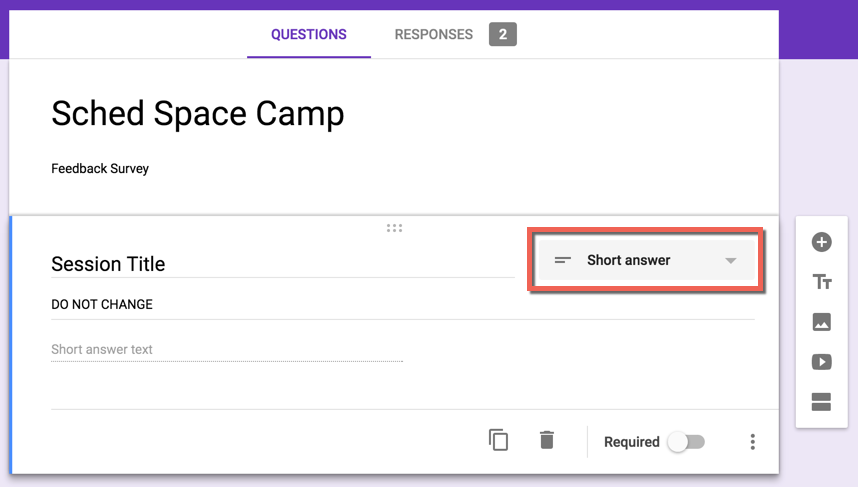
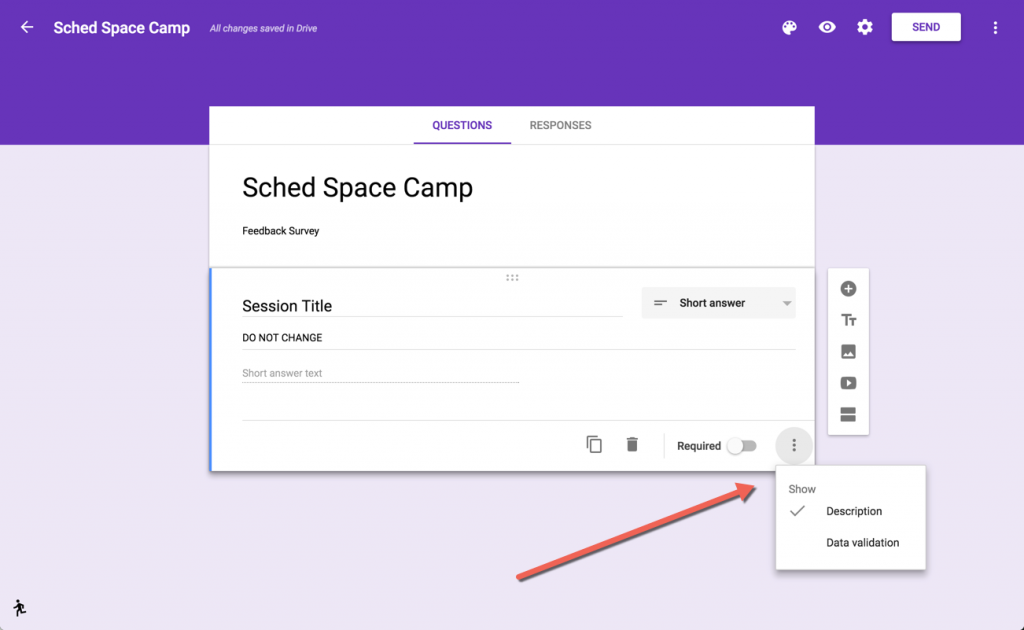
5. Continue adding other questions you’d like to include on the survey.6. Click “Send” and copy and paste the URL in a separate text doc. Do not shorten the URL.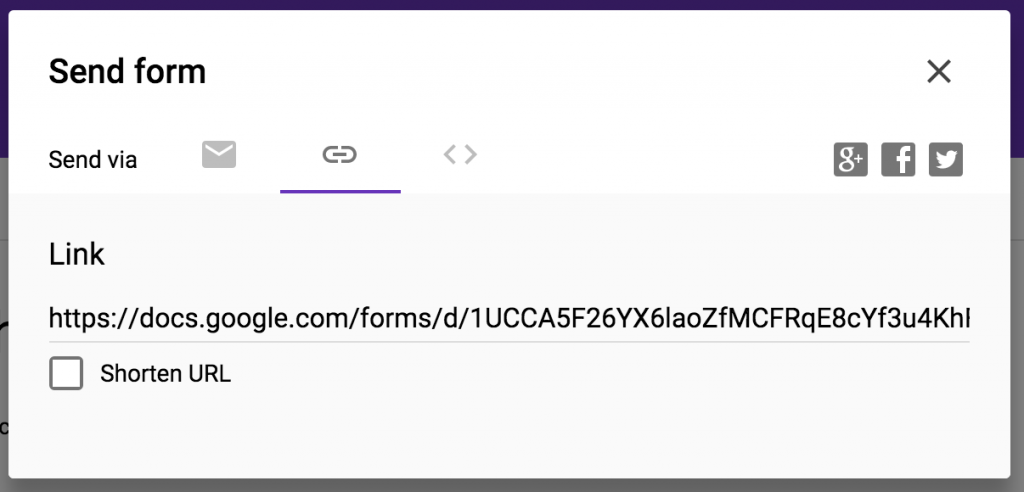
To generate your integration URL, email us your link and we can create it for you (so you can add it to the chosen sessions of your event). If you’d like to do it yourself, follow the steps below.Add the integration URL into your Feedback Survey field while adding or editing sessions. To do this quickly for all sessions, use the schedule spreadsheet and paste it into Column Z for each session.
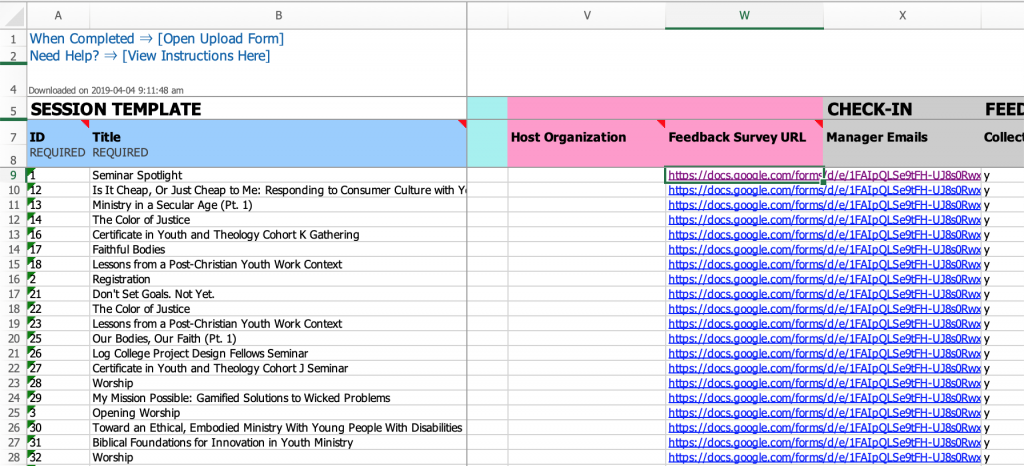
Generating Your Own Integration URL
-
Open the form.
-
In the top right, click the More icon and choose “Get pre-filled link.”
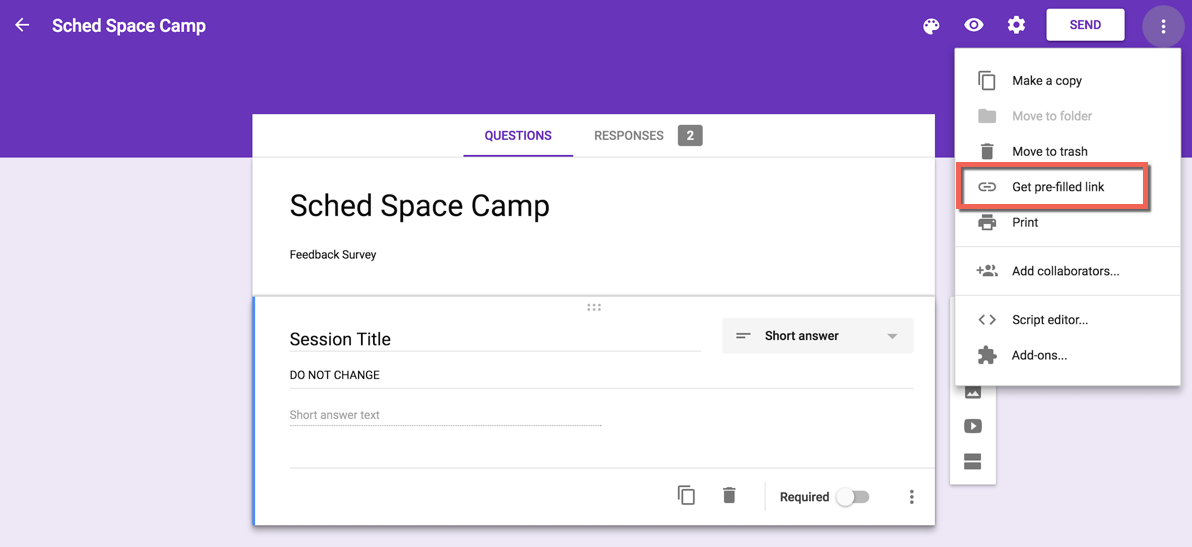
In the Session Title answer field type %TITLE% and click “Submit.”
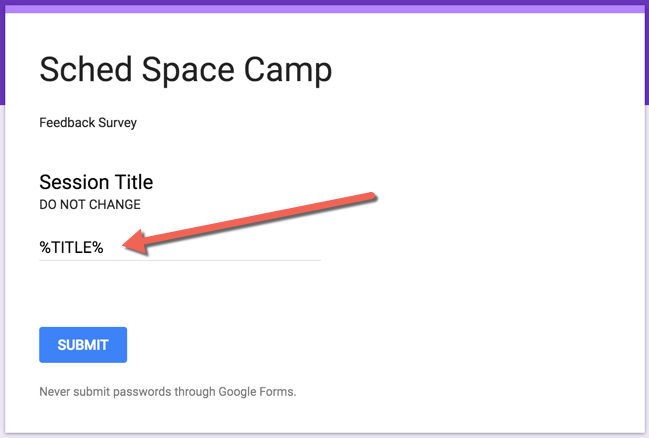
Copy and paste the link that’s created into a text doc.
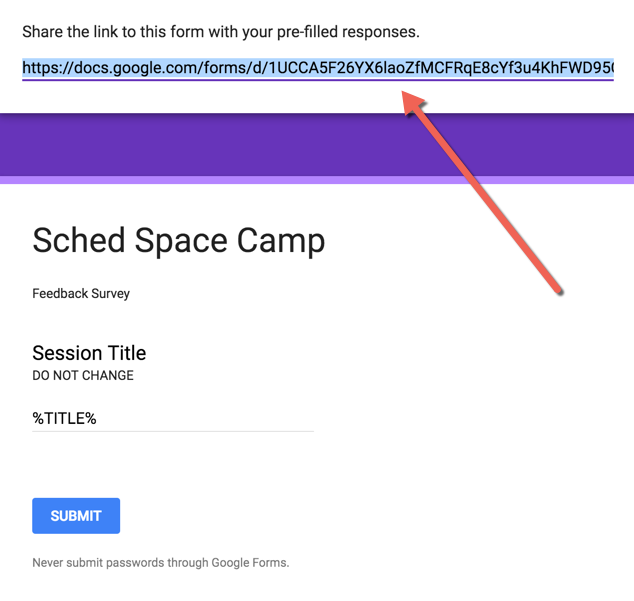
-
Remove the numbers 25 after the equal sign at the end of the link. This link is your integration URL which will be pasted into your Feedback Survey field from Step 8 above.
Example:
https://docs.google.com/forms/d/1UCCA5F26YX6laoZfMCFRqE8cYf3u4KhFWD95QbfJk_I/viewform?entry.166918295=%25TITLE%25
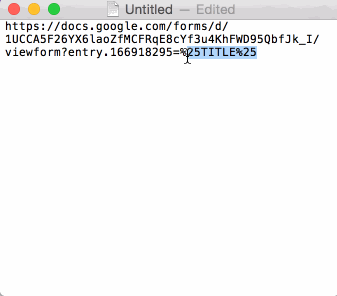
Generate Certificates
You can issue continuing education certificates by collecting information from attendees with Google Forms as explained above. Then you can generate the certificates with a third party option.
Here are a few third party options you can use:
- Certify’em
- Send Certificates
- Using Zapier to connect to Accredible.com