Call For Papers (CFP)
This guide explains how to use the Call for Papers (CFP) feature to create and manage submission forms, review applications, organize reviewer groups, and communicate with applicants and reviewers. It covers how to navigate the CFP portal, set up forms, manage applications, assign reviewers, and use the built-in messaging system to streamline your workflow.
How to Access the CFP Portal
-
Log in to your event account.
-
Click on the Call for Papers (CFP) Portal
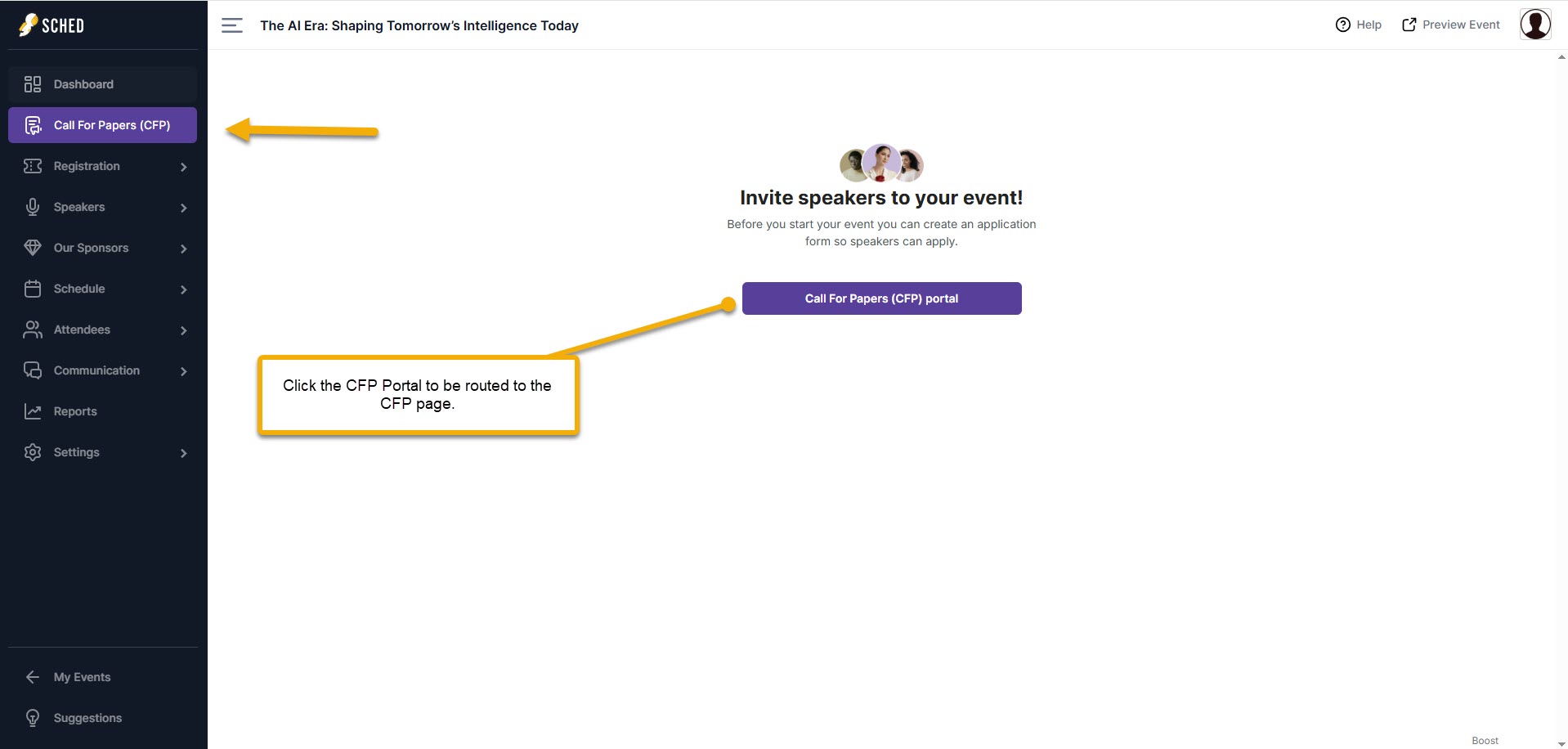
Form Section
Use this section to create your form, modify its details, update information, get the link, and preview the form. 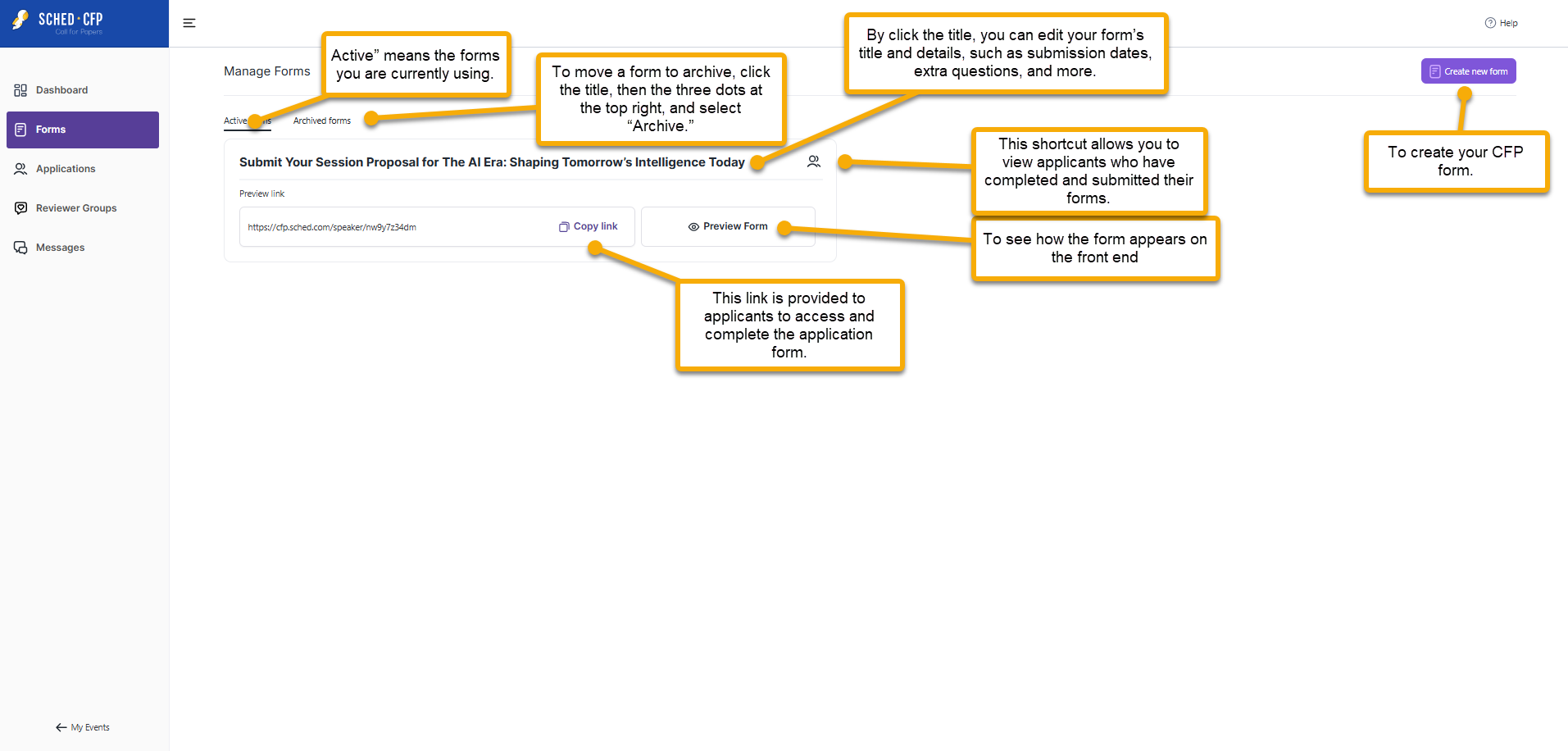
- Form Title: Here you can update the title and information of your form, including submission dates, additional questions, and other details.
- Copy Link: This link you share with applicants to access your form and submit their application. This is an example of what the applicant will see when they go to or click the link provided.
.png?width=688&height=367&name=image%20(42).png)
- Preview Form: Once you’re done editing, click here to preview how the form will appear to applicants. You can also preview the form on the sharing page, which is the last page where you edit the form.
- People Icon: This shortcut lets you view applicants who have submitted their forms.
- Create New Form: This is where you can start creating a new form. You can also create a form from the Dashboard section.
- Active form: refers to the forms that are currently in use.
- Archive form: If you’re not using a form anymore, you can move it to the archive. Just click the form title, then click the three dots at the top right, and select “Archive.”
Create New Form and Duplicate Form
To create a new form:
- Go to your event’s Control Panel
- Click the Call for Papers (CFP) Portal button
- Click Create New Form and save your speaker form
Note: When syncing with Sched, any session with an empty Session Title field (e.g., if it was not required or was deleted in the CFP form) will not be synced to Sched.
To duplicate an existing form:
- Go to your event’s Control Panel
- Click the Call for Papers (CFP) Portal button
- Select the form you want to duplicate
- Click the three dots icon in the top right corner
- Select Duplicate
Rename a Form (Speaker or Session)
You can now change the Speaker Form and Session Form names directly within your event setup. Steps to Rename a Form
- Open the form.
- Locate the Form Name field.
- Enter the new name.
- Save your changes.

How to Get the Code to Embed the Form on Your Website
- Go to the Forms section and click the form title for which you want to get the embed co
- Click next until you reach the sharing page
- Copy the embed code provided.
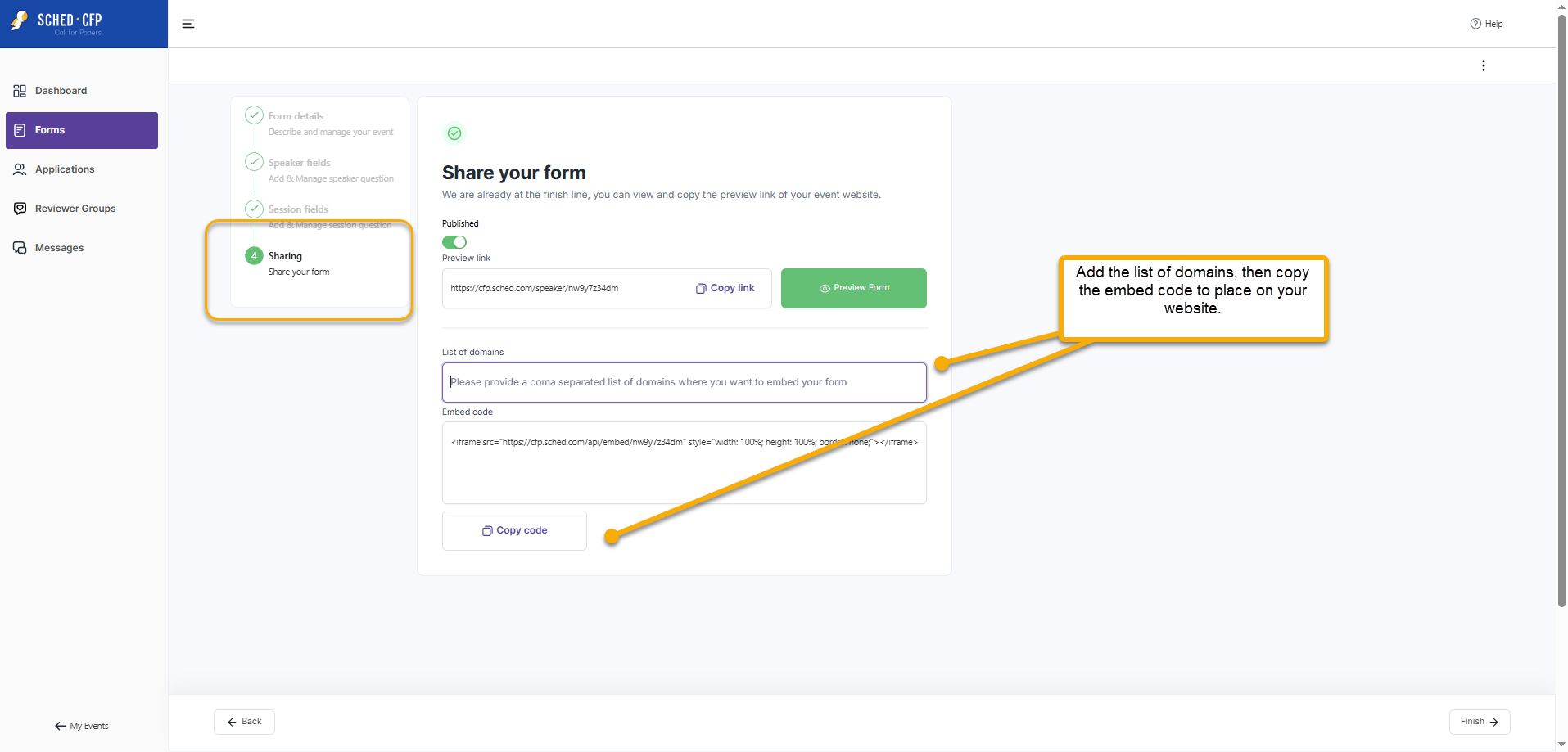
Application Section
Here, you can view applicant submissions, including session titles and descriptions. You can also update their status, review their information, download it submitted form, and sync confirmed applicants to your event.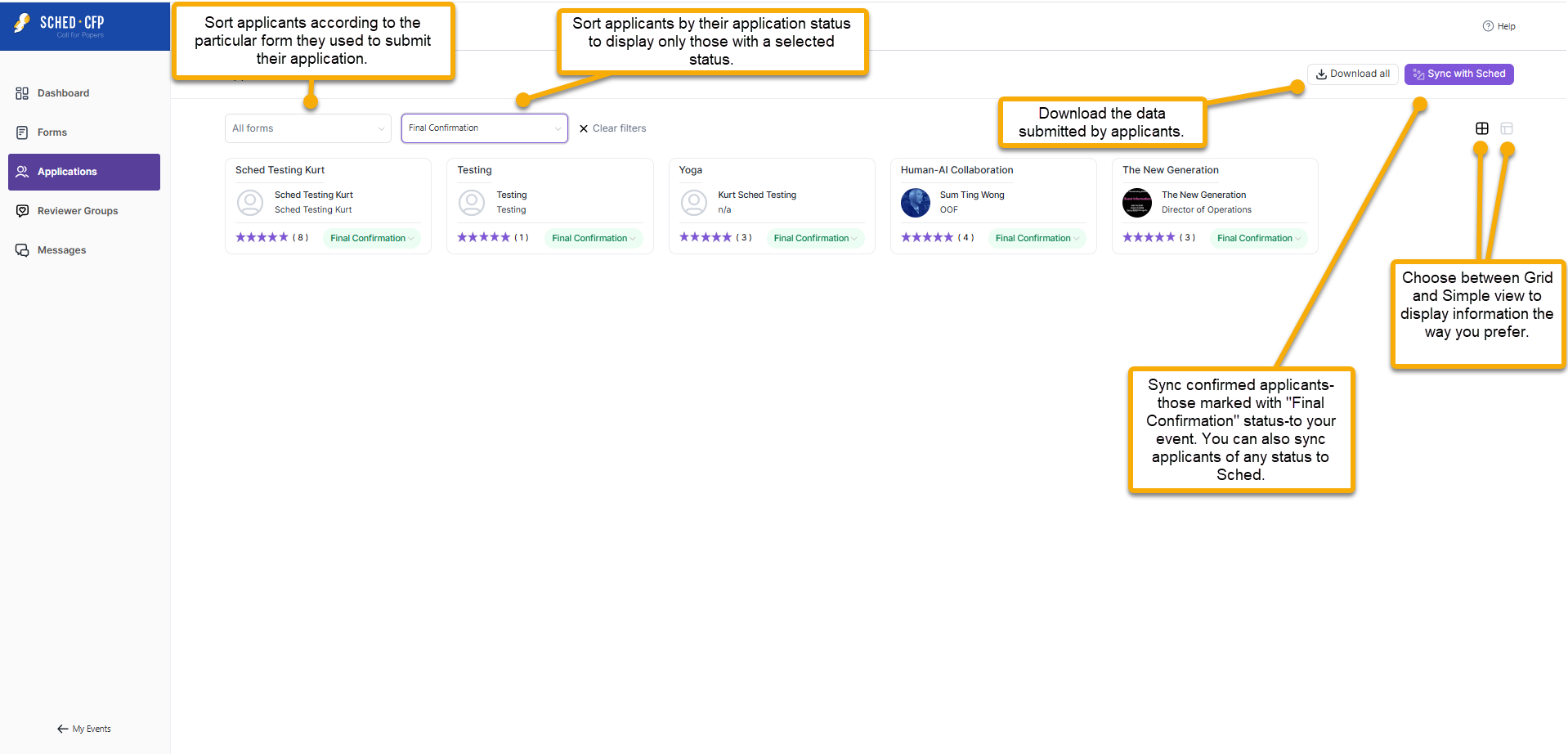
- All Forms: Filter applicants based on the specific form they used to submit their application.
- All Statuses: Filter applicants by their application status to view only those with a specific status.
- Download All: Download the information submitted by applicants. This is commonly used by reviewers to assess the applicants’ details.
- Sync with Sched: You can sync applicants with any status—such as those marked “Final Confirmation”—to your event by filtering for that status and clicking Sync with Sched. You can also choose which role they will have in your event by selecting the role before syncing.
- Grid and Simple View: Switch between Grid and Simple view based on your preference for displaying information.
Reviewer Groups
Use Reviewer Groups to organize and assign reviewers to CFP submissions. You can set review limits, control what reviewers see, and assign them to specific forms.
To Set Up a Reviewer Group:
-
Click “Add Reviewer Group” and give it a name (e.g., “Panel A”).
-
Set the minimum required reviews per reviewer – This is the minimum number of applications each reviewer in the group must review.
-
Set the application review limit – This is the maximum number of reviews each application can receive.
-
For example: If the limit is set to 10, once 10 different reviewers have submitted comments on a single application, it will automatically close for further review. No additional feedback can be added after that point.
-
-
Select the form(s) you want the group to review.
-
Assign which submissions the group should review, either:
-
By filtering based on submission status, or
-
By manually selecting the applications.
-

Customize Visibility:
-
- Choose whether reviewers can see session details or speaker info.
- You can hide names for unbiased reviews.
- Click Next to review settings.

Invite Reviewers:
- Copy and share the unique group link via email or chat.
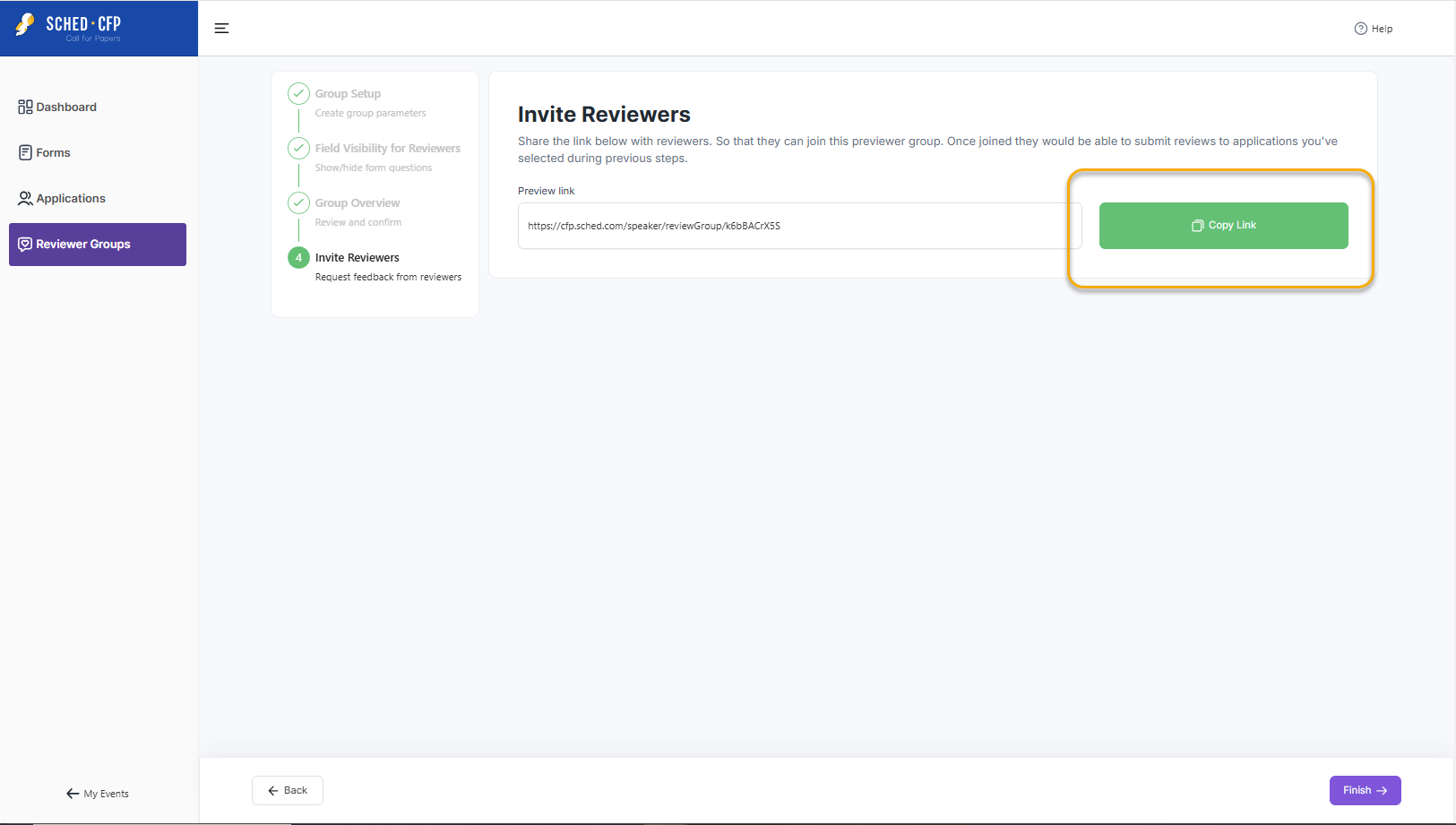
Reviewing Submissions:
- Reviewers access only their assigned submissions.
- First-time reviewers must create a login. CFP logins are separate from standard Sched logins.
- Reviewers can:
- Read session details
- Rate submissions (star rating)
- Leave comments
Managing Reviews:
-
- All feedback appears in the Applications section.

- Two feedback types:
-
Comments – Internal notes from event planners (visible only to admins).
-
Reviews – Reviews – Ratings and feedback from external reviewers (visible to admins and to reviewers assigned to that applicant; reviewers cannot see ratings submitted by others).
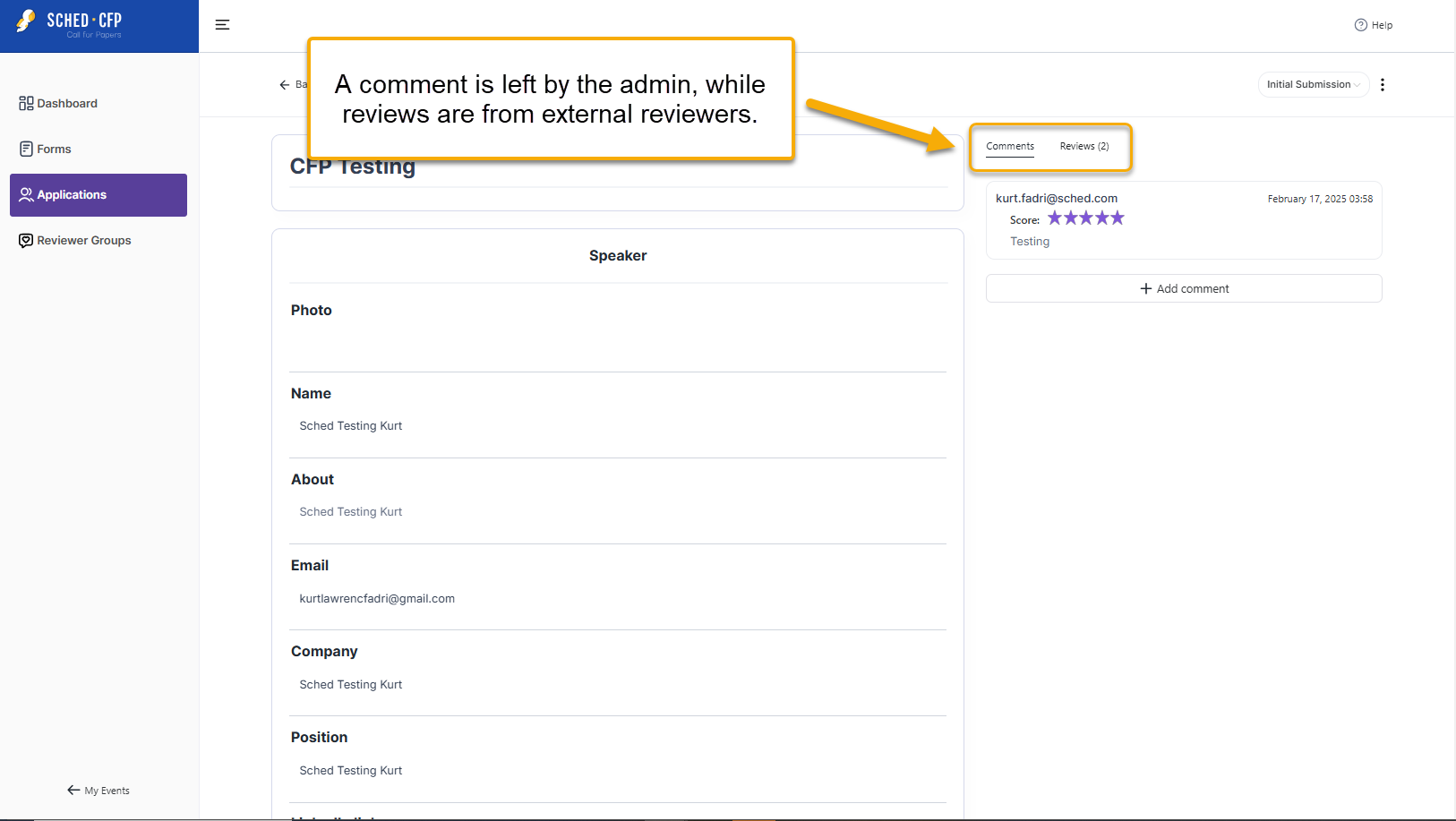
-
- All feedback appears in the Applications section.
Note: For new submissions, manually add them to groups or wait until all submissions are in before sharing reviewer links.
Messaging Applicants and Reviewers in CFP
Sched’s built-in messaging lets you easily communicate with applicants and reviewers right from the CFP dashboard. You can customize confirmation and rejection emails, send updates to reviewer groups, and keep track of all your messages in the message log. Each admin’s email templates are saved privately, so you can reuse your messages without affecting others.
Here’s how to send messages:
- Go to the Messages section.
- Use the dropdown menu to choose whether you want to message Applicants or Reviewers.
- If you select Applicants, you can filter them by their application status.
- If you select Reviewers, you can send messages to specific reviewer groups.
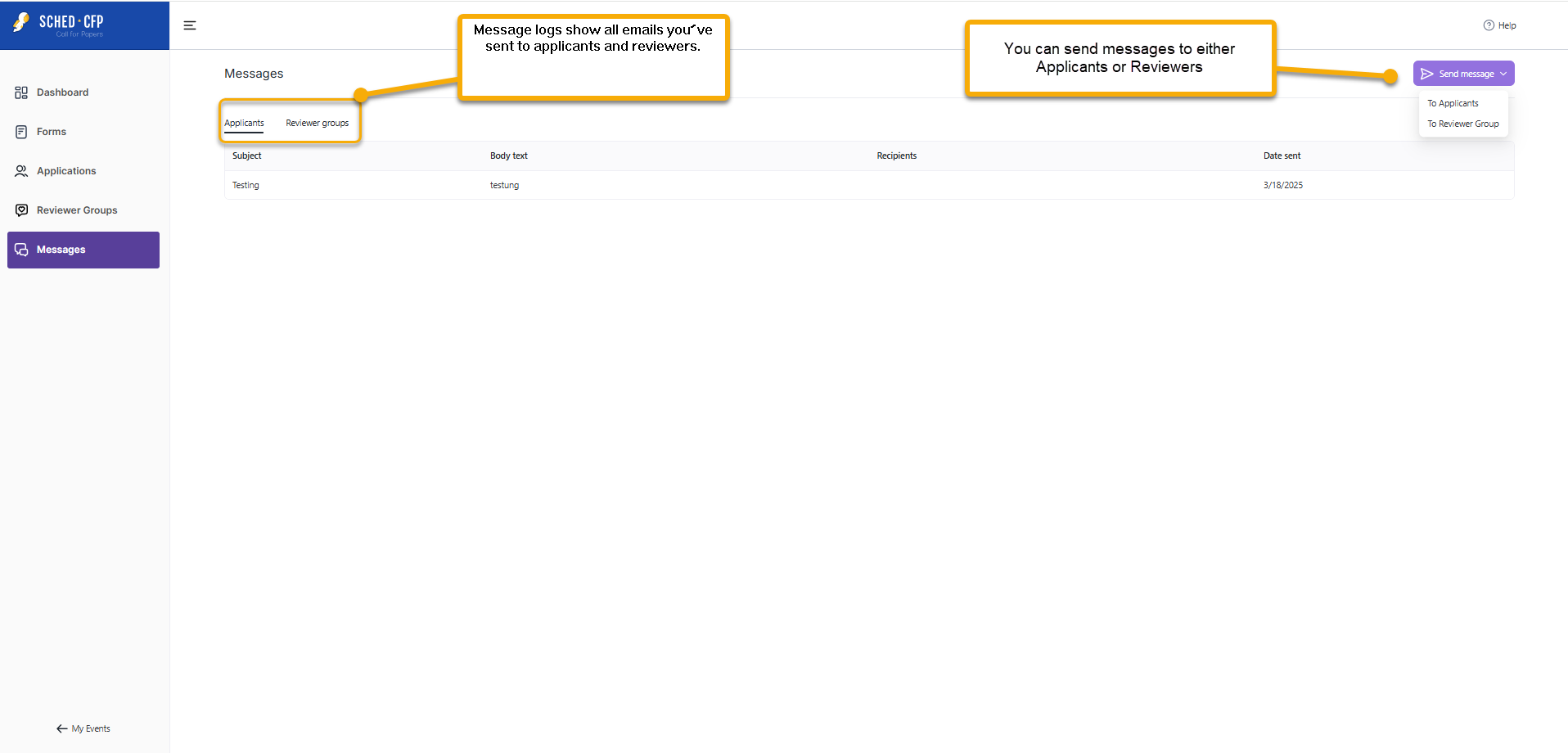
Tip: When you change an applicant’s status to Final Confirmation or Rejected in the Applications section, you’ll see a message prompt with a default email. You can edit this message before sending it. 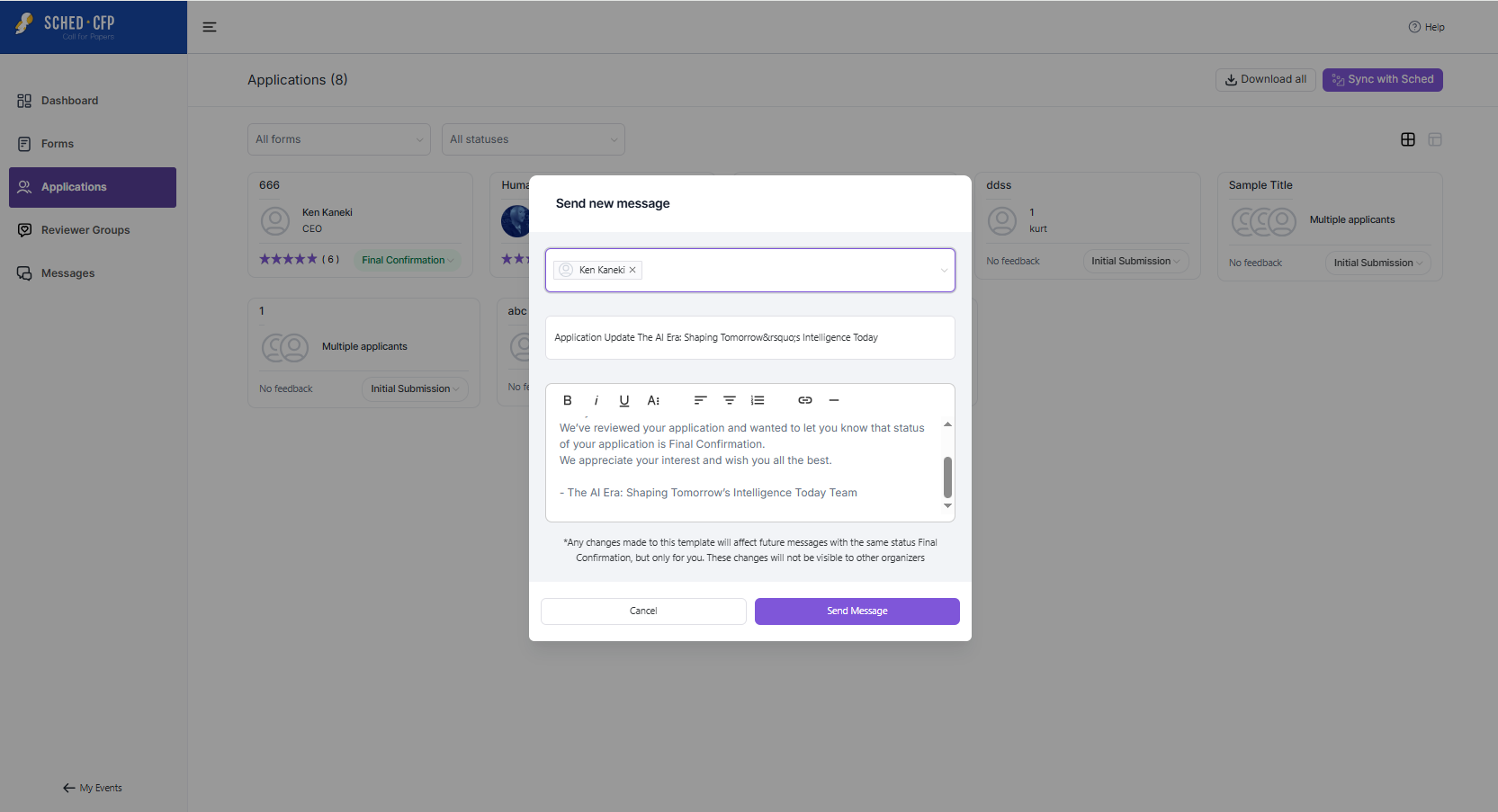
All messages you send are saved in a message log so you can keep track of your communications.
Call for Papers Q&A
Question: Is there a limit to how many applications you can accept?
Answer: Currently, there are no application limitations (submission limits). However, we may add a submission limit in the future.
Question: Can you export the applications from the tool?
Answer: Event planners’ accepted applications are currently transferred into the Sched event site they’re associated with. Once there, they can be exported using the available export options. Only applications that have been accepted and transferred into Sched can be exported. Applications that have been rejected or are still pending, as well as information about speakers, will not be transferred.
Question: Will the approved application replace the speakers already added to the event?
Answer: Whatever is submitted in the Call For Papers application from an approved speaker will override whatever is in Sched for the Speaker profile.
Question: Does the applicant have an option to withdraw their application?
Answer: Currently, we don’t have the option to allow applicants to withdraw directly through CFP. As a workaround, applicants can communicate via email with the Admin to inform them of their withdrawal. The EP can then manually update the applicant’s status to ‘Rejected.
Question: In the CFP, what are the character limits of the “short answer” and “long answer” fields? And are these customizable?
Answer: The current character limits are quite large and practically unreachable by most users. For example:
- Short answer’ supports at least 500 characters and more.
- Long answer’ supports at least 10,000 characters and more.
Customizing the character limits for user input is on our roadmap for the near future.
Question: In the CFP form, is it only allowed to submit one session?
Answer: Only one session is allowed at a time, but the applicant can submit multiple submissions.
Question: Can I delete a field in CFP?
Answer: Please note that not all fields can be deleted. Non-system questions will have a trash icon for deletion. However, system fields, such as email, cannot be deleted but can be renamed. You will be able to delete LinkedIn and Instagram links, which are included by default after the form is created.
Question: What information gets synced to Sched when you sync an applicant from the CFP?
Answer: When you sync an applicant from the Call for Proposals (CFP) to Sched, the following information is carried over:
- Session title
- Session description
- Speaker name
- Speaker company
- Speaker bio
- Speaker position
Need help? Contact our dedicated event experts at support@sched.com.