Attendee QR Code
The QR Code feature allows participants to easily share their contact information by scanning codes that direct others to their profiles. This feature is activated by default on your profile.
Additionally, some event planners use the Self Check-in feature, where QR codes are printed for attendees. As an attendee, you can scan your QR code to check yourself in.
To enable or disable the QR code on your profile:
-
Click on your Profile and click Settings.
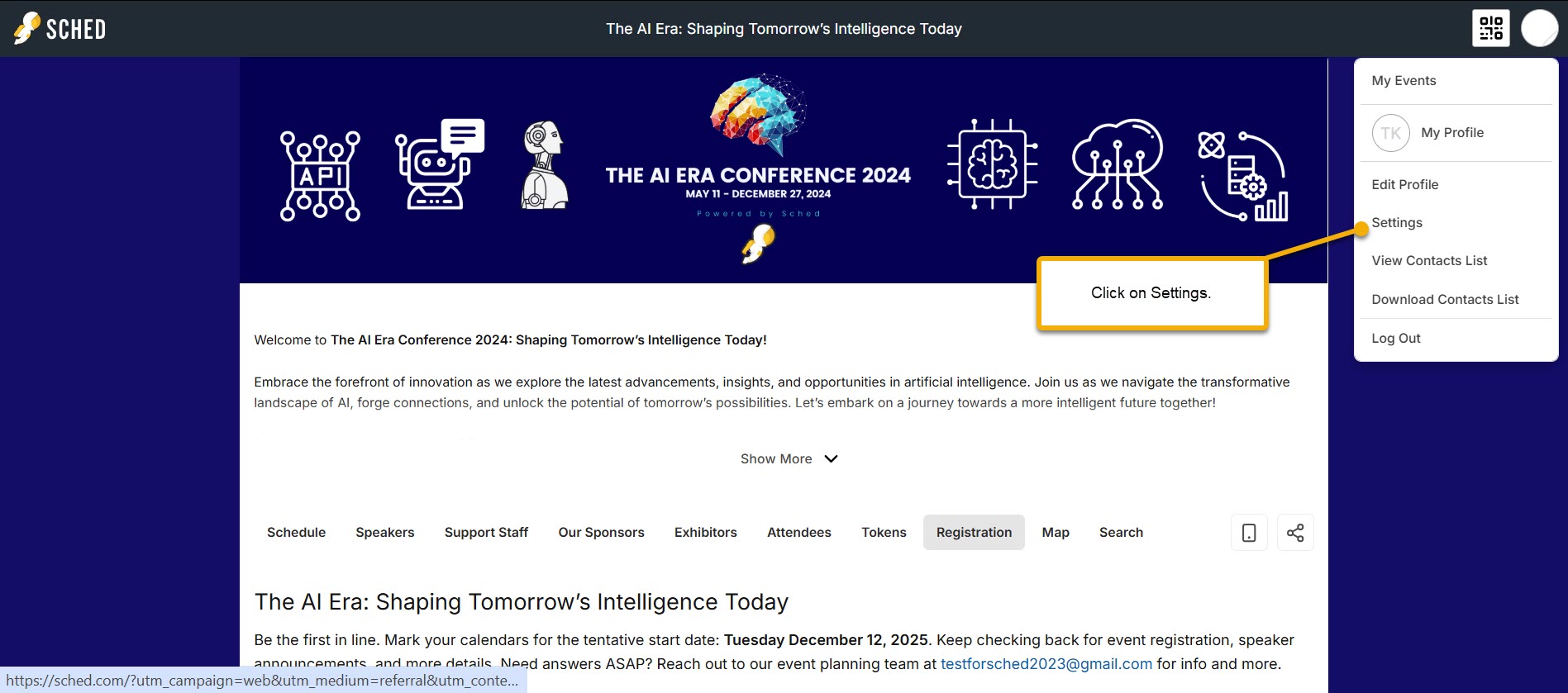
-
Toggle On/Off the option Make my QR Code public.
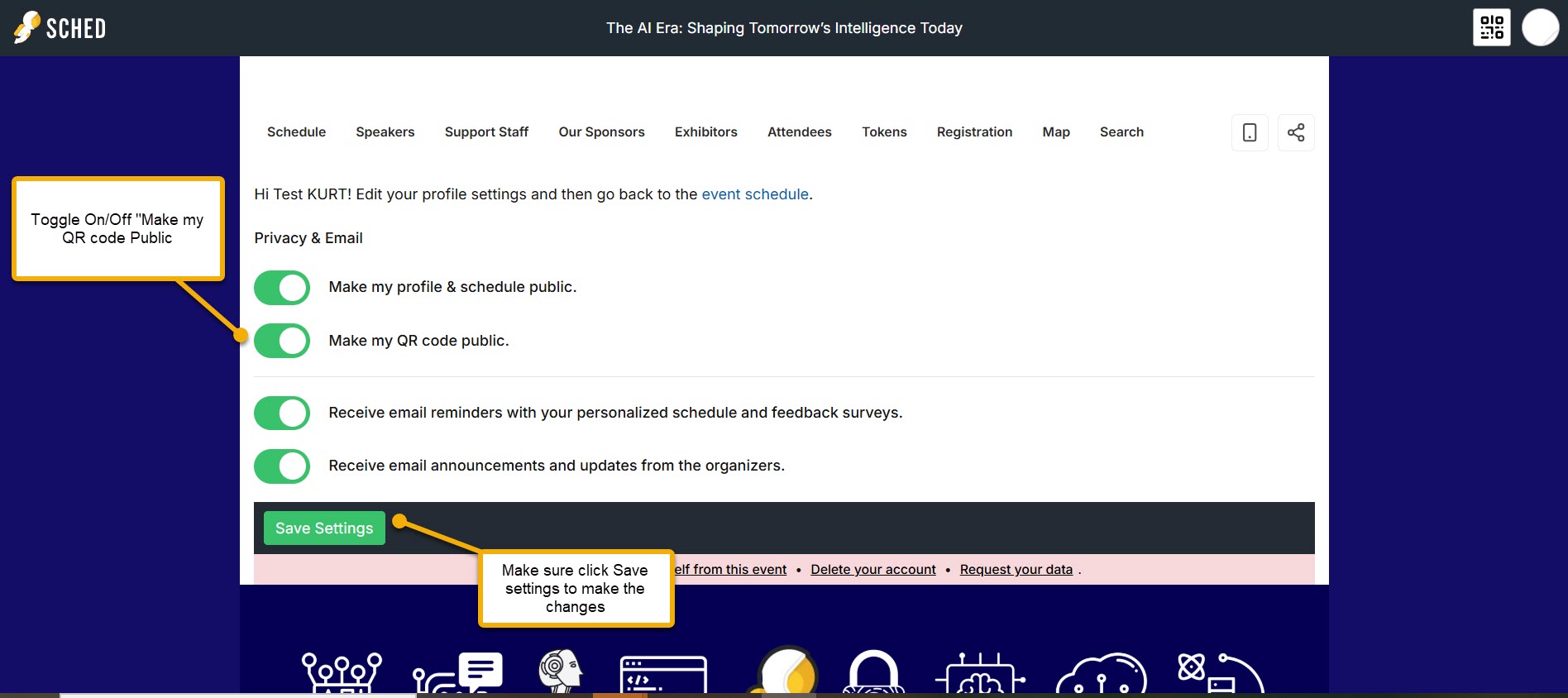
-
Click Save Settings.