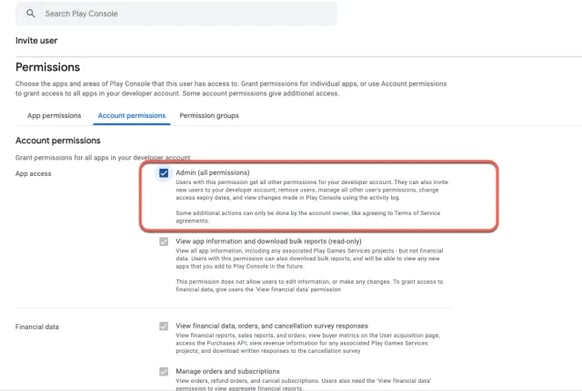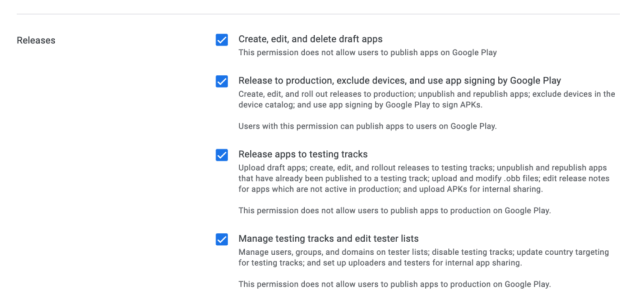Apple and Google Developer Accounts
To publish your apps, you are required to create your own Apple Developer, App Store Connect, and Google Play Developer accounts. We will submit the apps under your developer accounts. Here is how to enroll and invite the Sched team. You can find more info on creating your developer accounts here
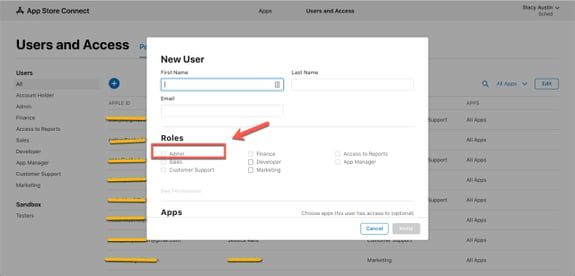
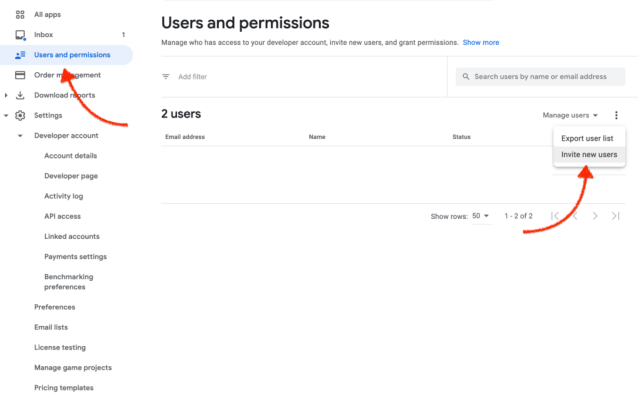
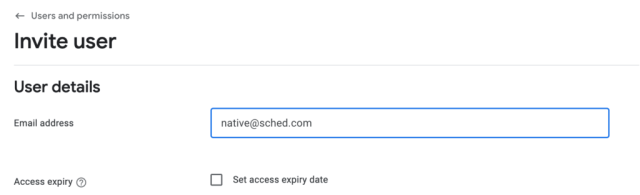
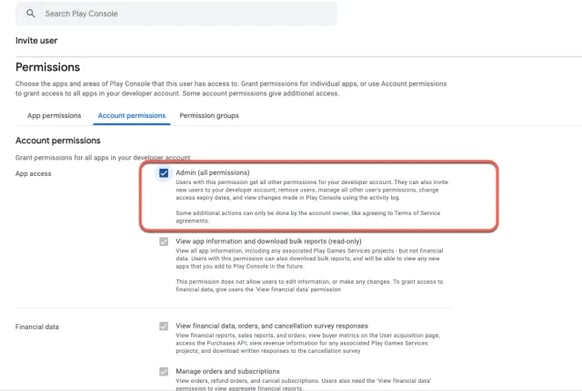
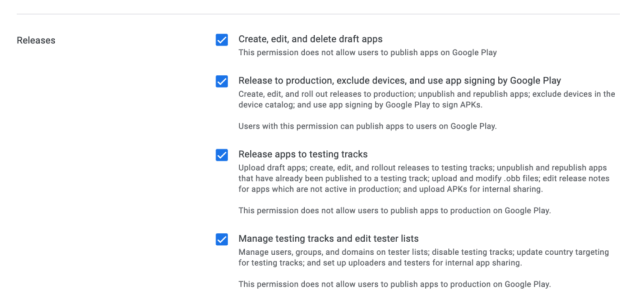

Apple Developer Account
Enroll You must enroll in the Apple Developer program as an Organization ( not as an Individual). To enroll in the Apple Developer program, you’ll need to set up an Apple ID and pay a $99/year fee. If you’re a nonprofit or government agency, Apple will waive your fee; learn more. Enroll in the Apple Developer program as an Organization here. After you complete the enrollment process, you will receive confirmation emails from Apple.App Store Connect
- Log in to App Store Connect with your Apple ID.
- Click on “Users and Access."
- Add a new App Store Connect user: First Name: Stacy Last Name: Austin Email: native@sched.com
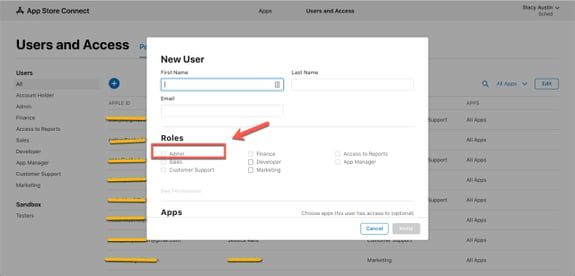
- Under Roles, check the box for "Admin."
- Under Developer Resources, check the box for "Access to Certificates, Identifiers & Profiles."
- Click "Invite."
Google Developer Account
Enroll To enroll in the Google Play Developer program, you’ll need a Google account and to pay a one time $25 fee. Enroll here. After you complete the enrollment process, you'll immediately have access to the Google Play Console. Add Sched Log in to the Google Play Console with your Google Account.-
- Select "Users & permissions"
- Under "Manage Users," click "Invite new users."
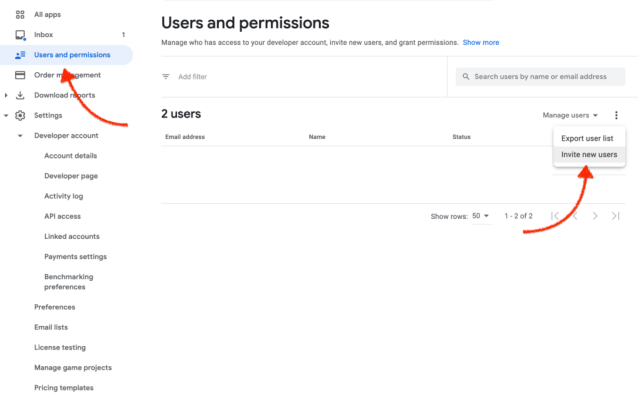
-
- Enter native@sched.com for the email address
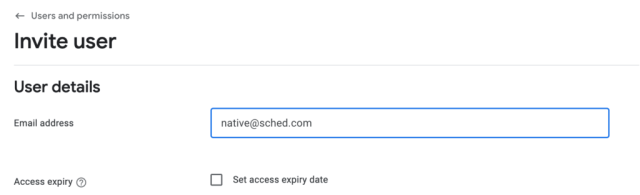
-
- Select all the options shown below.